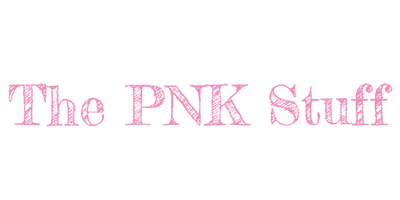Specification
- Brand: EWEADN
- Connection method: Bluetooth, 2.4GHz Wireless Receiver, Wired
- Key number: 104/108
- Key life: 60 million times
- Switch: Pink
- Mouse Button: 7
- Max length of connection: 33 ft / 10 meters
- Battery capacity: 4000mAh (keyboard), 600mAh (mouse)
- Dimension of Keyboard: 17.44 x 5.63 x1.47 in / 443 x 143 x 37 mm
- Dimension of Mouse: 5.5 x 2.36 x1.57 in / 140 x 60 x 40 mm
- System Required: Windows, Mac, iPad, iPhone, Android, Smart TV, Gaming Console
Convenient Multimedia Controls
Windows
Press FN+W to switch to Windows mode
- FN+F1: Decrease Screen Brightness
- FN+F2: Increase Screen Brightness
- FN+F3: Calculator
- FN+F4: My Computer
- FN+F5: Music
- FN+F6: Previous Song
- FN+F7: Next Song
- FN+F8: Play/Pause
- FN+F9: Stop
- FN+F10: Mute
- FN+F11: Decrese Volume
- FN+F12: Increase Volume
- FN+WIN: Win Lock
Mac
Press FN+A to switch to Mac mode
- F1: Decrease Screen Brightness
- F2: Increase Screen Brightness
- F3: Mission Control
- F4: Launchpad
- F5: N/A
- F6: N/A
- F7: Previous Song
- F8: Play/Pause
- F9: Next Song
- F10: Mute
- F11: Decrese Volume
- F12: Increase Volume
Backlight Control
Keyboard
- FN+INS: Change backlight mode
- FN+←: Decrease Backlight Speed
- FN+→: Increase Backlight Speed
- FN+↑: Increase Backlight Brightness
- FN+↓: Decrease Backlight Brightness
Mouse
Short press paring button on the right of the switch underneath the mouse.
Connection Guide
Keyboard
Using Bluetooth Mode
- Turn the power to ON.
-
Choose which of the 3 Bluetooth slots you would like to pair to. Select Bluetooth slot:
FN + 1 for slot 1
FN + 2 for slot 2
FN + 3 for slot 3 - Press FN + 1/2/3 for 3 seconds until the first indicator light on the upper right start to blink.
- On your PC, smartphone, or tablet, locate your Bluetooth settings within either Settings/System Preferences and connect the keyboard on your device.
- Once connected via Bluetooth the corresponding Bluetooth LED will stay on until the keyboard is disconnected, turned off, or goes into sleep mode.
- Press FN + 1/2/3 to switch between devices.
Using Wireless Mode
- Turn the power to ON.
- Plug the provided USB receiver into your device.
- Press FN + 4 to switch to Wireless mode.
- Start typing.
Using Wired Mode
- Turn the power to OFF.
- plug the provided Type-C cable into your device.
- Press FN + 5 to switch to Wired mode.
- Start typing.
Mouse
Using Bluetooth Mode
- Move the switch to Bluetooth.
- Press paring button on the right of the switch underneath the mouse for 3 seconds.
- On your PC, smartphone, or tablet, locate your Bluetooth settings within either Settings/System Preferences and connect the mouse on your device.
Using Wireless Mode
- Move the switch to “2.4G”.
- Plug the provided USB receiver into your device.
Using Wired Mode
- Move the switch to OFF.
- plug the provided Type-C cable into your device.